VSCode is considered as one of the most used code editors nowadays. In this brief tutorial, I will show you how to install it on macOS using Homebrew.
Prerequisites
- Homebrew
Solution
Step 1. If you don’t have Homebrew installed, run:
/bin/bash -c "$(curl -fsSL https://raw.githubusercontent.com/Homebrew/install/HEAD/install.sh)"
Step 2. As a second step update Homebrew packages.
brew update
Step 3. To install VSCode, run:
brew install --cask visual-studio-code
Step 4. Verify the installation and the VSCode version with:
code --version
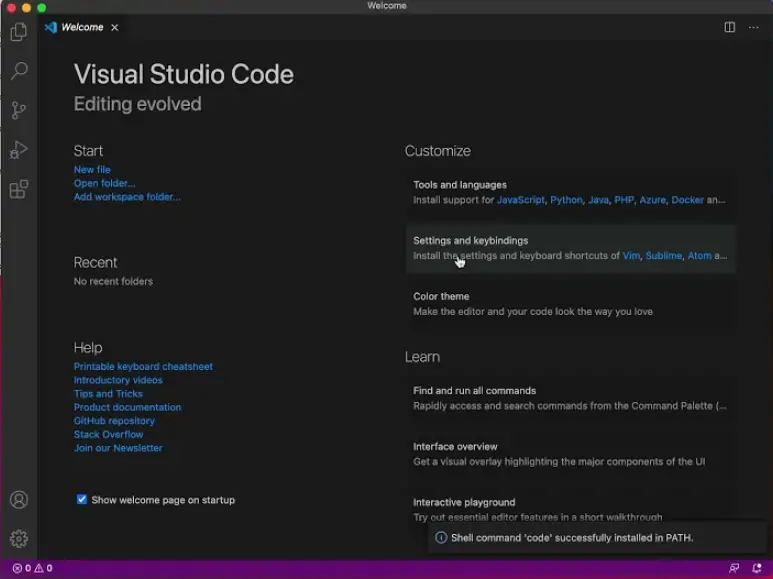
Step 5. To open your project from CLI, run:
code {path-to-project-folder}
Conclusion
Essentially the process is pretty easy and simple, so if you have any concerns regarding VSCode please raise ‘em in the comment section below. Feel free to leave a comment below and if you find this tutorial useful, follow our official channel on Telegram.